Sira Employers Page User Manual
After clicking the Employers sidebar menu item (or a similar "Companies" section), you'll enter the Discover Your Dream Company page. This dedicated section empowers job seekers to research companies, explore their job postings, and gather insights to make informed career decisions. It's your gateway to understanding potential employers, from top tech firms to innovative startups.
The page is built for discovery and research, featuring search tools, featured companies, and detailed profiles. It's fully responsive, ensuring easy navigation on any device. Below, we'll detail the layout, features, and step-by-step guidance for effective company exploration.
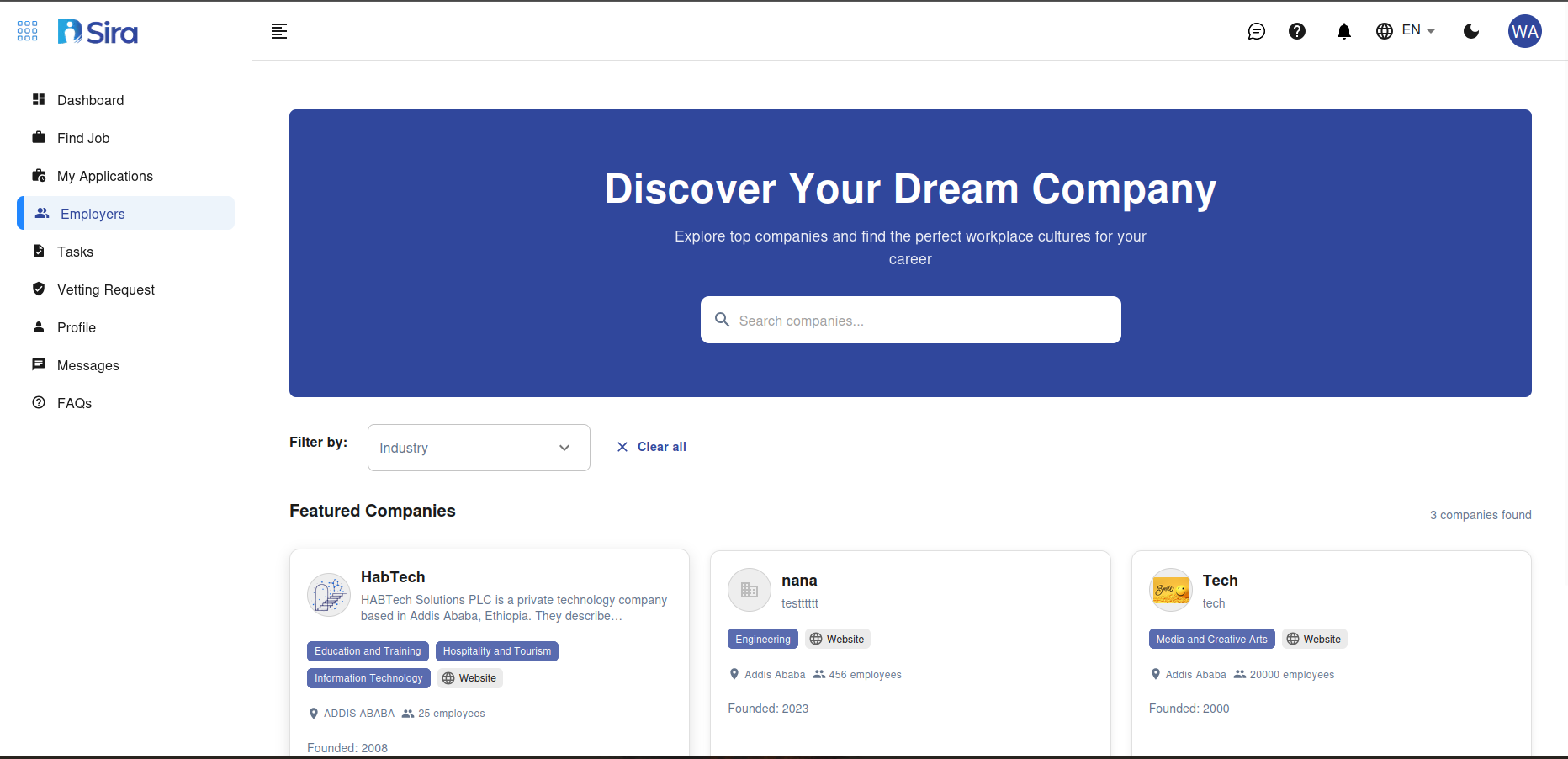
Page Overview
The Employers page opens with an engaging, blue-themed header: "Discover Your Dream Company", accompanied by a subtitle like "Explore companies and find perfect opportunities for you." The layout emphasizes visual appeal and quick access:
- Header: Page title with top navigation (Sira logo, search bar, profile icon).
- Left Sidebar: Standard collapsible menu (Dashboard, Jobs, Applications, Messages/Requests, Files, Employers).
- Main Content Area:
- Search and Filter Bar: Tools to find specific companies.
- Featured Companies Section: Highlighted profiles for inspiration.
- Results Grid: Company cards with profiles and job teasers.
- Footer: Sira copyright and links.
The design uses cards with company logos, ratings, and action buttons to encourage deeper exploration. It's ideal for networking, tailoring applications, or learning about company culture.
Search and Filter Tools (Top Section)
At the top of the main area, a prominent search bar and filters help you locate companies efficiently.
1. Main Search Bar
- Labeled "Search Companies" with a magnifying glass icon.
- How to Use:
- Type company names (e.g., "Nera", "Tech Solutions"), industries (e.g., "AI", "Software"), or keywords (e.g., "remote-friendly").
- As you type, autocomplete suggestions appear (e.g., popular companies or related terms).
- Press Enter or click the search icon to run the query.
- Results update dynamically below—clear with the 'X' icon.
- Advanced Search: Use quotes for exact matches (e.g., "Nera Tech") or combine with filters.
2. Filter Options
- Located to the right of or below the search bar, as expandable dropdowns or chips.
- Common filters include:
- Industry: Tech, Finance, Healthcare, Marketing, etc. (e.g., "Software Engineering").
- Location: Cities, countries, or remote/hybrid options (e.g., "San Francisco", "Remote Worldwide").
- Company Size: 1-10 employees (Startup), 11-50 (Small), 51-200 (Medium), 200+ (Enterprise).
- Funding/Status: Funded, Publicly Traded, Bootstrapped.
- Ratings/Perks: 4+ stars, Offers remote work, Diversity-focused, etc.
- Job Openings: Companies with active postings (e.g., "Has Open Roles").
- How to Use:
- Click a filter category to expand and select options (multi-select supported).
- Active filters appear as removable chips (e.g., "Tech" ×).
- Click Apply Filters to refine results, or Clear All to reset.
- Filters persist across sessions if saved.
Pro Tip: Start broad (e.g., "Tech" industry) and narrow down (e.g., add "Remote" location) for targeted discovery. Saved searches can be bookmarked for recurring checks.
Featured Companies Section
Below the search tools, this curated section showcases "Featured Companies"—handpicked or algorithmically selected based on your profile, trends, or popularity. It's a great starting point if you're unsure where to begin.
Layout and Display
- Companies appear as visually appealing cards in a horizontal carousel or grid (e.g., 3-4 per row).
- Each card includes:
- Company Logo: A circular or square image (e.g., for "Nera Tech").
- Company Name: Bold title (e.g., "Nera Tech").
- Tagline/Brief Info: Short description (e.g., "Innovative AI solutions for global businesses. Founded in 2020.").
- Key Metrics: Badges or icons for employee count (e.g., "50-200 employees"), location (e.g., "📍 New York"), rating (e.g., "4.5/5 ⭐"), and open roles (e.g., "5 Jobs").
- Actions:
- View Profile button (blue, prominent): Opens the full company profile.
- Explore Jobs link: Directs to the company's job listings.
- Follow or bookmark icon to track the company.
Sample Featured Companies (Based on the Interface)
-
Nera Tech: A tech firm with a modern logo, focused on software development. Tags: "Tech", "50+ Employees", "Featured 2024".
-
Nera: Possibly a subsidiary or related entity, emphasizing innovation.
-
Tech: A broader tech company profile, highlighting engineering roles.
-
How to Use:
- Browse Highlights: Scroll horizontally (or swipe on mobile) through the carousel.
- View a Profile: Click View Profile on a card like "Nera Tech" to access detailed info (see below).
- Jump to Jobs: Click Explore Jobs to see only that company's postings, filtered automatically.
- Follow Company: Click the star/follow icon to get notifications for new jobs or updates—followed companies appear in a personalized list under your profile.
- Load More: If available, click to reveal additional featured companies.
Customization: Featured selections personalize over time based on your searches, applications, and skills (e.g., more AI companies if you're a Python developer).
Company Profile Details
Clicking View Profile on any company card opens a detailed view (modal or dedicated page) with comprehensive information. This is where you can deeply research before applying.
Key Sections in a Company Profile
-
Overview:
- About the Company: Mission, vision, history (e.g., "Nera Tech is a leading AI firm founded in 2020, specializing in machine learning solutions.").
- Founders/Leadership: Bios and photos of key executives.
- Company Stats: Size, revenue (if public), growth rate, headquarters.
-
Culture and Perks:
- Work Environment: Remote/hybrid policies, work-life balance ratings.
- Benefits: Health insurance, PTO, stock options, professional development.
- Diversity & Inclusion: Initiatives, employee resource groups.
- Employee Reviews: Aggregated ratings (e.g., from integrated sources like Glassdoor) with pros/cons snippets.
-
Job Openings:
- A dedicated tab or section listing current postings (e.g., "Frontend Developer", "Data Scientist").
- How to Use: Click a job to apply directly—pre-fills with company context.
- Filter by department, level, or type within the company.
-
Insights and Media:
- Recent News: Articles, funding rounds, or achievements (e.g., "Nera Tech raises $10M Series A").
- Social Links: LinkedIn, Twitter, career page redirects.
- Photos/Videos: Office tours, team events, or product demos.
- Tech Stack: Tools they use (e.g., "React, Python, AWS") for skill matching.
-
Actions in Profile:
- Apply to Jobs: Inline application forms.
- Connect: Message recruiters via integrated Messages (if enabled).
- Save Profile: Bookmark for quick access later.
Navigation Tip: Use tabs within the profile (e.g., "About", "Jobs", "Reviews") for easy jumping between sections. On mobile, these stack vertically.
Step-by-Step: Researching a Company
- Access the Page: Click Employers in the sidebar to enter Discover Your Dream Company.
- Search or Browse: Use the search bar (e.g., "Nera") or scroll through featured companies.
- Apply Filters: Narrow by industry (e.g., "Tech") or location for relevant results.
- View a Company: Click View Profile on a card like "Nera Tech".
- Explore Details: Read about the company, check culture, and browse open jobs.
- Take Action: Follow the company, apply to a role, or save the profile.
- Track Updates: If followed, new jobs or news appear in your dashboard notifications.
Additional Features
1. View Toggle
- Switch between grid (visual cards) and list (compact) views using top icons.
- How to Use: Ideal for quick scans vs. detailed reading.
2. Company Alerts
- Set notifications for new job postings from followed companies.
- How to Use: In the profile, toggle "Notify Me" for jobs matching your skills.
3. Integration with Other Sections
- Jobs: Company searches link directly to filtered job listings.
- Applications: See if you've applied to this company (status indicators).
- Profile: Match your skills to company tech stacks for application tips.
- Messages: Initiate contact with company recruiters.
4. Top Companies Widget
- A sidebar or top list of "Top Employers" based on ratings, growth, or your preferences.
Tips for Effective Company Research
- Tailor Applications: Use profile insights (e.g., culture fit) to customize cover letters.
- Network Proactively: Follow companies and engage via social links before applying.
- Verify Info: Cross-reference with external sources; Sira aggregates trusted data.
- Mobile Optimization: Cards resize for touch—tap to expand details.
- Privacy: Browsing is anonymous; no data shared until you apply or connect.
- No Matches?: Broaden filters or check "Similar Companies" suggestions.
- Stay Updated: Followed companies send weekly digests of news and openings.
Troubleshooting and Support
- Search Not Finding Results?: Check spelling or try partial names (e.g., "Nera" instead of full title).
- Profile Incomplete?: Some data is user/employer-submitted—report gaps via support.
- Follow Issues?: Ensure you're logged in; limits may apply for bulk follows.
- Help Resources: Use the ❓ icon for tooltips, or contact support@sira.jobs. Refer to the Find Jobs Manual for applying to discovered roles.
Unlock your career potential by discovering the right employer. For application tracking, visit the My Applications Guide. If you'd like recommendations on companies matching your skills, update your profile first!
Explore confidently—your ideal company is waiting to be discovered.