Jobseeker Profile Sidebar Manual
Introduction
Purpose
This manual guides jobseekers on how to use the profile sidebar in the recruitment system. The sidebar provides quick access to personal information, professional details, and documents.
Target Audience
Jobseekers using the recruitment platform to manage their profiles.
Accessing the Profile Sidebar
- Log in to your account.
- Navigate to the "Profile" tab.
- The sidebar is located on the left/right side of the screen (depending on the system design).

Sections of the Profile Sidebar
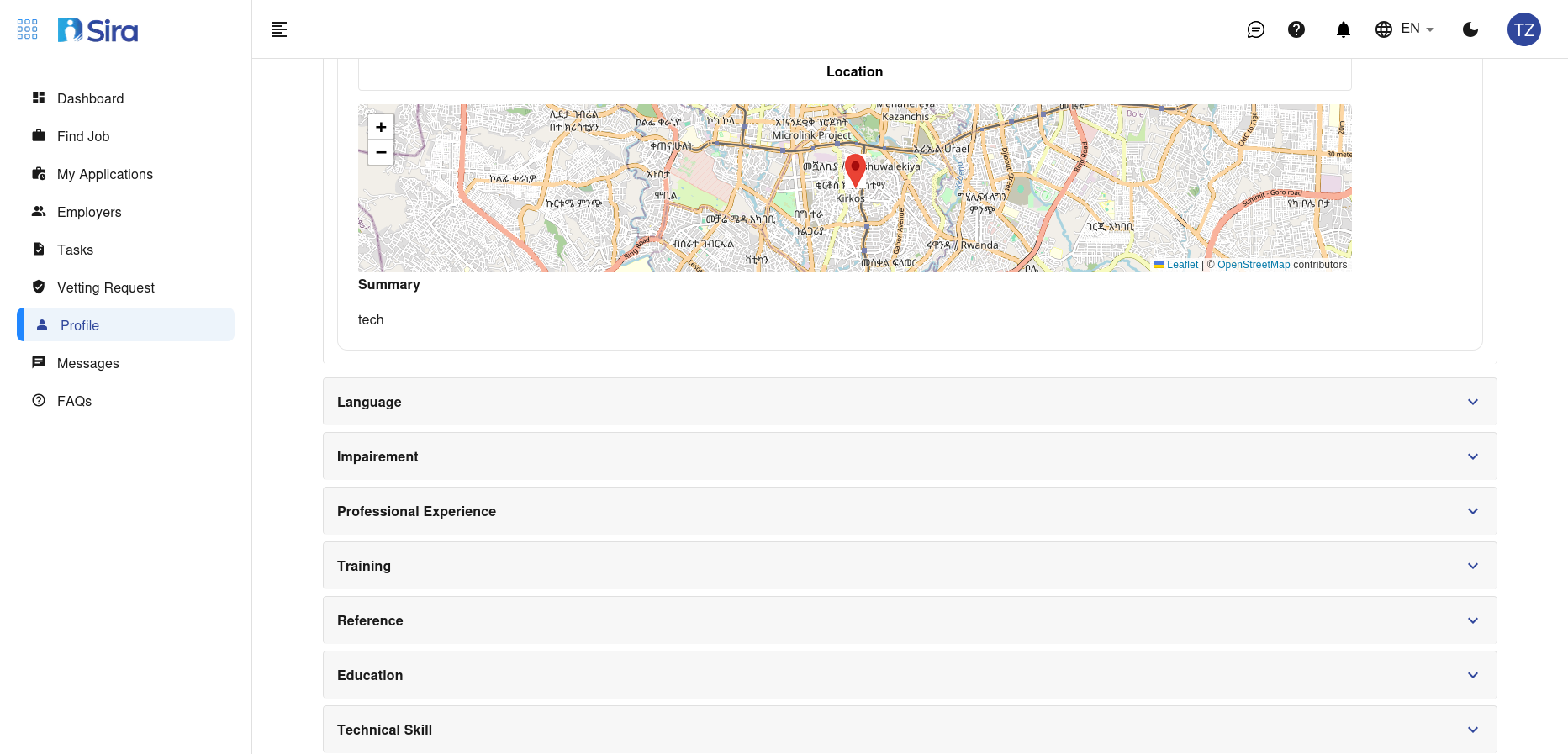
A. Personal Information
Fields
- Name
- Date of Birth
- National ID
- Gender
- Phone
- Address (Country, Region, City, Woreda, House No)
How to Edit
- Click the "Edit" button next to each field.
- Update the information.
- Click "Save" to confirm changes.
B. Language Proficiency
Fields
- Language
- Writing/Reading/Speaking proficiency (e.g., Native, Beginner)
How to Add/Edit
- Click "Add Language".
- Select the language and proficiency level.
- Click "Save".
C. Professional Summary
Fields
- Current role
- Verification status
How to Update
- Click "Edit Summary".
- Update your role or add certifications.
- Click "Save".
D. Employment History
Fields
- Job title
- Company
- Employment type
- Duration
How to Add/Edit
- Click "Add Employment".
- Fill in the details (job title, company, dates).
- Click "Save".
E. Education
Fields
- Degree
- Institution
- Start/End date
- Grade
How to Add/Edit
- Click "Add Education".
- Enter the details.
- Click "Save".
F. Training & Certifications
Fields
- Training name
- Provider
- Completion date
How to Add/Edit
- Click "Add Training".
- Fill in the details.
- Click "Save".
G. Experimentation Proficiency
Fields
- Proficiency level
- Years of experience
- Certification status
How to Update
- Click "Edit Proficiency".
- Update the fields.
- Click "Save".
H. Projects
Fields
- Project name
- Role
- Duration
- Technologies
- Description
How to Add/Edit
- Click "Add Project".
- Fill in the details.
- Click "Save".
I. Documents
Fields
- Document type (Resume, Work Experience, Certificate)
- Issue organization
- Issue date
How to Upload
- Click "Upload Document".
- Select the file and document type.
- Click "Upload".
Tips for Effective Use
- Keep Information Updated: Regularly update your profile to reflect your latest skills and experiences.
- Use Clear Descriptions: For projects and roles, use concise and clear descriptions.
- Verify Information: Ensure all details are accurate to avoid issues during the recruitment process.
Troubleshooting
| Issue | Solution |
|---|---|
| Unable to save changes | Check your internet connection and ensure all required fields are filled. |
| Documents not uploading | Ensure the file format is supported (e.g., PDF, DOCX) and the file size is within the limit. |
Contact Support
For further assistance, contact the support team at [support email/phone].