Sira Find Jobs Page User Manual
After clicking the Jobs sidebar menu item, you'll enter the dedicated Find Jobs page. This is your central hub for discovering and applying to job opportunities on the Sira platform. The page combines personalized recommendations with powerful search and filtering tools to help you find roles that match your skills and preferences.
The interface maintains the familiar Sira layout but focuses on job exploration. It's fully responsive, ensuring a seamless experience on desktop, tablet, or mobile devices. Below, we'll detail each section, its functionality, and step-by-step usage.
Page Overview
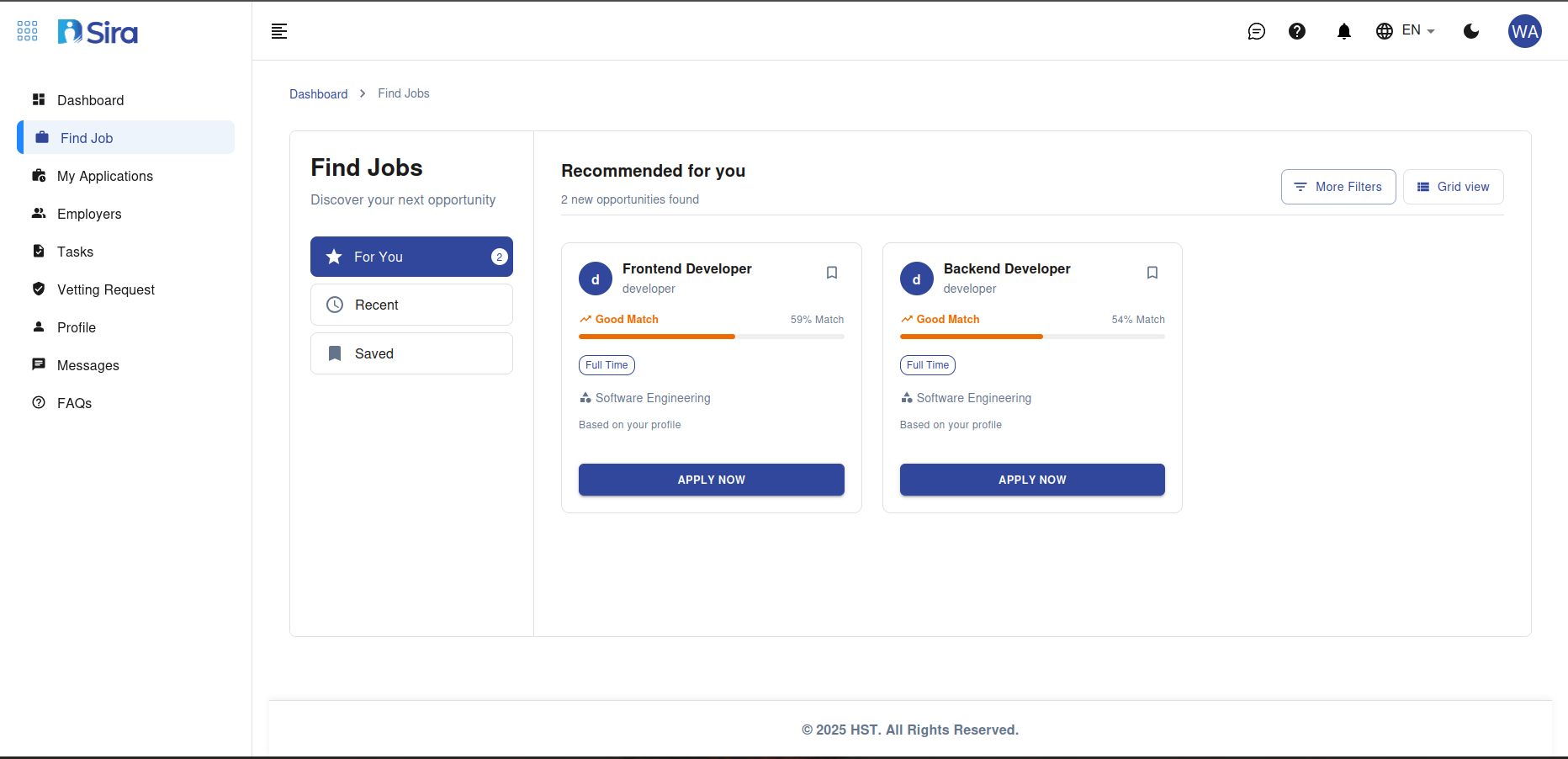
The Find Jobs page loads with a clean, organized layout:
- Header: Displays the page title "Find Jobs" alongside the standard top navigation (Sira logo, search bar, profile icon).
- Left Sidebar: The same collapsible navigation as the main dashboard (Dashboard, Jobs, Applications, Messages/Requests, Files).
- Main Content Area: Divided into two primary panels:
- Left Panel: Search and filter controls for discovering jobs.
- Right Panel: Results and recommendations display.
- Footer: Standard Sira footer with copyright (e.g., "© 2024 Sira. All rights reserved.").
The page emphasizes action-oriented design, with prominent Apply buttons and quick-save options to streamline your job search.
Search and Filter Panel (Left Side)
This panel, titled "Search for Jobs", allows you to refine your job search using various criteria. It's designed for precision, helping you narrow down thousands of listings to the most relevant ones.
Key Components:
-
Main Search Bar:
- A prominent text input field labeled "Search for Jobs".
- How to Use:
- Type keywords like job titles (e.g., "Frontend Developer"), skills (e.g., "React"), companies, or locations.
- As you type, suggestions appear in a dropdown for quick selection.
- Press Enter or click the search icon (🔍) to execute.
- Clear the search by clicking the 'X' icon.
-
Filter Options (Below the Search Bar):
- These are expandable sections or dropdowns for advanced filtering. Common filters include:
- Location: Select cities, states, countries, or remote options (e.g., "Remote", "New York", "Addis Ababa").
- Job Type: Full-time, Part-time, Contract, Internship.
- Experience Level: Entry-level, Junior, Mid-level, Senior, Executive.
- Salary Range: Sliders or input fields for minimum/maximum salary (e.g., $50,000 - $100,000).
- Industry/Department: Tech, Engineering, Marketing, Finance, etc. (e.g., "Software Engineering").
- Skills/Technologies: Checkboxes for specific tech stacks (e.g., Python, React, AI/ML).
- Date Posted: Last 24 hours, 7 days, 30 days, or custom range.
- Company Size: Startup, Small, Medium, Enterprise.
- How to Use:
- Click the filter category to expand it.
- Select one or multiple options (multi-select where applicable).
- Click Apply Filters to update results. Use Clear All to reset.
- Filters persist until cleared, and the panel shows active filter chips (e.g., "Remote", "Senior") for easy removal.
- These are expandable sections or dropdowns for advanced filtering. Common filters include:
-
Saved Searches:
- A section labeled "Saved Searches" or "Recent Searches" lists your previously saved queries.
- How to Use:
- Click a saved search to reload it instantly.
- Save a current search by clicking the bookmark icon next to the search bar—name it (e.g., "React Developer Roles") and confirm.
Pro Tip: Combine keywords with filters for best results. For example, search "Developer" and filter by "Remote" and "Python" to find tailored opportunities.
Recommended Jobs Panel (Right Side)
The right panel, titled "Recommended for You", displays job listings based on your profile, search history, and applied filters. It prioritizes personalized matches to save you time.
Layout and Display:
- Jobs appear as cards in a grid or list view (toggle via icons at the top-right of the panel).
- Each card includes:
- Job Title: Bold and clickable (e.g., "Frontend Developer").
- Company and Location: Below the title (e.g., "TechCorp - Remote").
- Brief Description: A short snippet (e.g., "Build responsive UIs with React and modern frameworks.").
- Key Details: Icons or tags for salary (if available), experience level, job type.
- Tech Stack/Skills: Highlighted badges (e.g., "React", "JavaScript", "Software Engineering").
- Actions:
- Apply button (blue, prominent).
- Save icon (bookmark) for later.
- View Details link or card click for full job page.
Sample Job Cards (Based on the Interface):
-
Frontend Developer: Focuses on UI/UX with React tech stack.
-
Backend Developer: Emphasizes server-side engineering.
-
Additional Matches: Dynamically loaded based on your profile (e.g., more engineering roles).
-
How to Use:
- Browse Results: Scroll vertically to view more cards. Use the "Load More" button at the bottom if available.
- Sort Options: At the top of the panel, sort by "Relevance," "Date Posted," "Salary," or "Distance" (if location-based).
- Apply to a Job:
- Click the Apply button on a card. This opens an application modal pre-filled with your profile data.
- Review and customize (e.g., attach resume from Files).
- Submit—confirmation appears, and the job moves to your Applications.
- Save a Job:
- Click the bookmark icon. Saved jobs appear in a "Saved Jobs" list under the Jobs menu.
- View Full Details:
- Click the job title or "View More" to open a dedicated job page with full description, requirements, company info, and application form.
- Pagination: If results exceed the initial load, use numbered pages or infinite scroll.
-
Personalization: Recommendations improve as you interact—apply, save, or update your profile skills. If no results match, the panel suggests profile tweaks.
Tip: The "Recommended for You" label indicates AI-driven matches. For broader searches, adjust filters to explore beyond recommendations.
Additional Features
1. View Toggle and Layout Options
- Grid vs. List View: Switch between card grid (visual) and list (compact) for better scanning.
- How to Use: Icons at the top of the results panel (e.g., grid: 📄, list: 📋).
2. Job Alerts
- Set up email or in-app notifications for new matches.
- How to Use: After a search, click "Create Alert" near the filters. Define frequency (daily/weekly) and confirm.
3. Integration with Other Sections
- From Applications: See if you've already applied (marked with a checkmark).
- From Profile: Matches pull from your skills (e.g., if you list "Software Engineering," relevant jobs prioritize).
- Files: Quick-upload resumes during application.
Step-by-Step: Conducting a Job Search
- Navigate: Click Jobs in the sidebar to enter the Find Jobs page.
- Search: Enter keywords in the search bar and hit Enter.
- Filter: Apply location, experience, or skills filters.
- Review Results: Browse recommendations in the right panel.
- Act: Save promising jobs or click Apply to proceed.
- Refine: Adjust search/filters if needed, or save the query for later.
- Track: Applied jobs sync to your dashboard's Recent Applications.
Tips for Effective Job Searching
- Optimize Keywords: Use specific terms like "Senior React Developer" instead of just "Developer."
- Update Profile Regularly: Add skills and experience to get better recommendations.
- Mobile Use: On phones, the search panel collapses—tap to expand filters.
- Performance: Searches are fast, but complex filters may take a moment to load.
- No Results?: Try broadening filters or check "Similar Jobs" suggestions.
- Privacy Note: Searches are anonymous until you apply; no data shared without consent.
Troubleshooting and Support
- No Recommendations?: Ensure your profile is complete (visit Profile settings).
- Filters Not Working?: Clear cache or refresh the page.
- Need Help?: Use the global search bar for quick queries or contact support@sira.jobs. In-app help (❓ icon) provides tooltips.
For more on applying or managing saved jobs, refer to the Applications Manual or Profile Guide. Explore Sira's job market confidently—your next opportunity is just a search away!
If you have feedback on this page or need advanced search tips, reach out via the Messages section.