Sira JobSeeker Dashboard User Manual
Welcome to the Sira JobSeeker Dashboard! This manual is designed to help you navigate and make the most of the platform as a job seeker. The dashboard provides a centralized hub for managing your job search, including applications, recommended opportunities, and profile updates. Whether you're applying for new roles or tracking your progress, this tool streamlines your journey.
The interface is intuitive and responsive, adapting to desktop or mobile screens. We'll break down the key sections, their functions, and how to use them step by step.
Dashboard Overview
Upon logging in, you'll see the main dashboard with a welcoming header: "Welcome Back, [Your Name]!" (e.g., "Welcome Back, Wubeshet!"). The layout is divided into several panels for quick access to your activities.
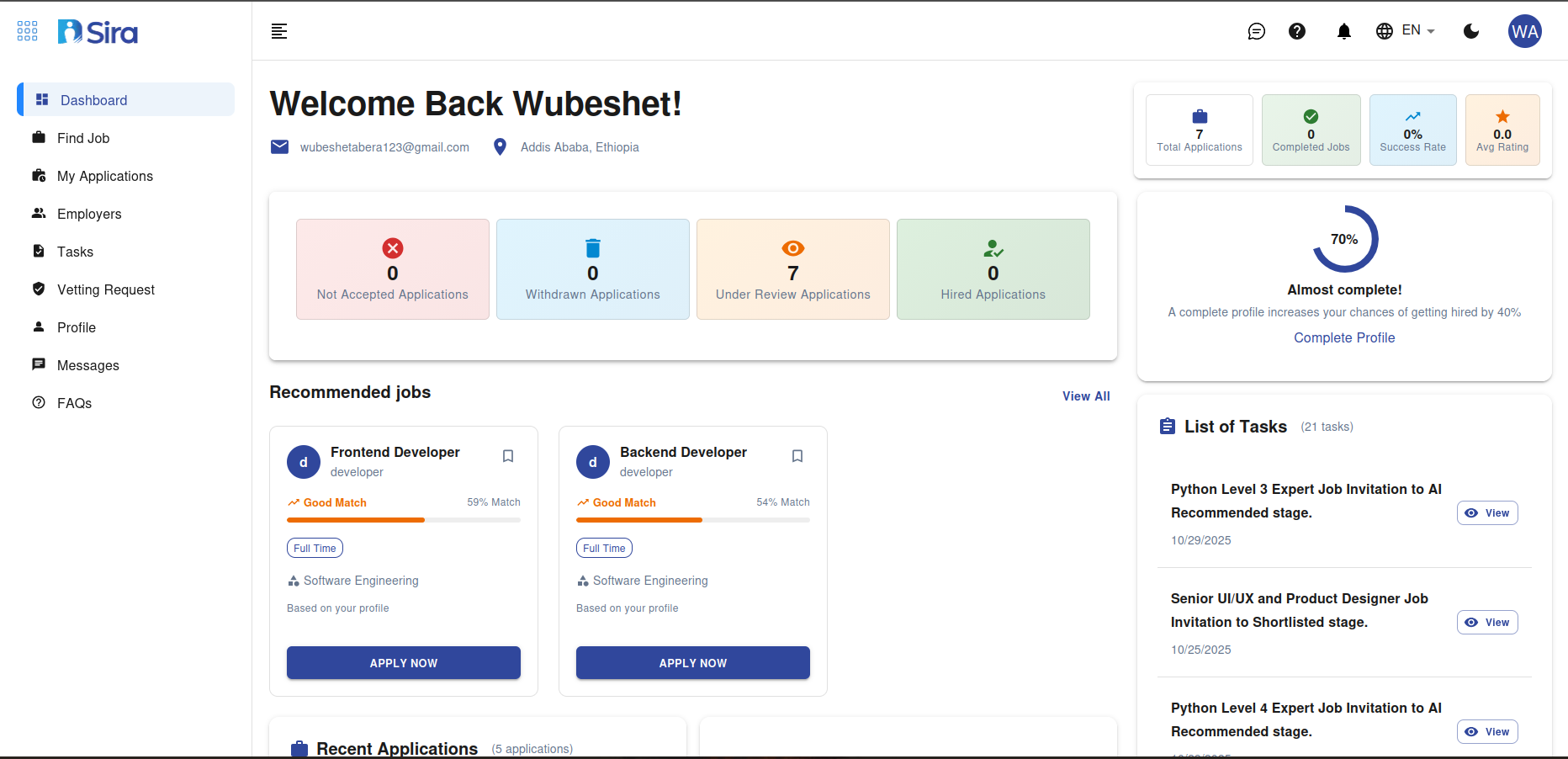
-
Top Navigation Bar:
- Sira Logo: Click to return to the home dashboard.
- Profile Icon: Access your account settings, edit profile, or log out.
- Search Bar: Use this to search for jobs, applications, or saved items across the platform.
-
Main Sections (from left to right):
- Quick Stats Cards: Four colored cards showing your application progress (e.g., red for "Unread Applications," blue for "Applied Jobs," orange for "Pending Applications," green for "Completed Applications").
- Recommended Jobs: A carousel or list of personalized job suggestions.
- Recent Applications: A summary of your latest job submissions.
Scroll down or use the sidebar for deeper navigation.
Sidebar Navigation
The left sidebar provides easy access to core features. It's collapsible on smaller screens for better usability.
- Dashboard: Returns to the overview page (default landing spot).
- Jobs: Browse and search for job listings.
- Applications: View and manage your submitted applications.
- Messages/Requests: Handle notifications, interview requests, or employer communications.
- Files: Upload or manage resumes, cover letters, and other documents.
To use the sidebar:
- Click on any menu item to expand its submenu (if applicable).
- On mobile, tap the hamburger menu (☰) icon to toggle the sidebar.
Key Features and How to Use Them
1. Quick Stats Cards
These four cards at the top give a snapshot of your job search status. Each card displays a count and color-coded status:
-
Unread Applications (Red): New or unopened responses from employers.
- How to Use: Click the card to view details. Mark as read by opening the item.
-
Applied Jobs (Blue): Jobs you've submitted applications for.
- How to Use: Click to see a list. Filter by date, status, or company.
-
Pending Applications (Orange): Applications awaiting employer review.
- How to Use: Monitor progress here. You can withdraw or follow up via the Messages section.
-
Completed Applications (Green): Successfully processed or closed applications.
- How to Use: Review outcomes, such as rejections or offers, and archive if needed.
Tip: Hover over (or tap on mobile) a card for a tooltip with the exact count and last updated time.
2. Recommended Jobs
This section highlights personalized job matches based on your profile, skills, and search history. In the example, it shows roles like "Frontend Developer," "Backend Developer," and "Junior React Developer," each with a brief description, tech stack (e.g., "Python ML Engineer"), and an "Apply" button.
- How to Use:
- Scroll through the recommendations. Each card includes job title, level (e.g., Junior, Senior), key skills, and company.
- Click Apply to submit an application instantly (pre-fills your profile data).
- Use the View All link to see more recommendations or customize preferences (e.g., location, salary range) via the Jobs menu.
- Save a job by clicking the bookmark icon for later review.
Customization: Go to your Profile settings to update skills (e.g., Python, React, AI/ML) for better recommendations.
3. List of Tasks / Profile
This area might display a "List of Tasks" related to your profile completion or job search to-dos (e.g., "Update Resume" or "Complete Skills Assessment"). It ensures your profile is optimized for better matches.
- How to Use:
- Check for pending tasks and click to complete them.
- Profile completion percentage (e.g., 80%) is shown as a progress bar.
- Edit your profile by clicking the profile icon in the top bar—add experience, education, or certifications.
4. Recent Applications
Below the recommendations, this lists your most recent applications (e.g., "Python ML Engineer in AI" or "Senior UI/UX Designer Job"). Each entry shows status, date applied, and quick actions.
- How to Use:
- Click an entry to view full details, including cover letter and employer notes.
- Track status changes (e.g., from "Submitted" to "Interview Scheduled").
- Use filters (date, status) or search within this list.
- For full history, navigate to the Applications menu in the sidebar.
Applying for Jobs
To apply for a job:
- From Recommendations or the Jobs menu, select a listing.
- Review details: job description, requirements, salary (if available), and location.
- Click Apply Now. Upload or select from Files if needed.
- Submit— you'll get a confirmation, and it appears in Recent Applications.
- Track via email notifications or the Messages section.
Pro Tip: Tailor your resume in the Files section before applying to increase match rates.
Managing Messages and Requests
In the Messages/Requests sidebar section:
- View inbox for employer replies, interview invites, or feedback.
- Respond directly or schedule calls.
- Set notifications preferences in Profile settings.
Profile and Files Management
- Profile: Update personal info, skills, and work history for better AI-driven recommendations.
- Files: Securely store and organize documents. Drag-and-drop uploads supported.
To access:
- Click the profile icon.
- Edit sections as needed and save changes.
Tips for Effective Use
- Mobile Optimization: The dashboard is fully responsive—pinch to zoom on cards or swipe for carousels.
- Notifications: Enable browser or app notifications for real-time updates on applications.
- Privacy: All data is encrypted; review our privacy policy in settings.
- Support: If issues arise, use the help icon (❓) in the top bar or contact support@sira.jobs.
- Getting Started: If new, complete your profile first for personalized recommendations.
For the latest updates or advanced features, check the Sira blog or in-app tutorials. Happy job hunting! If you have questions about specific features, feel free to ask.